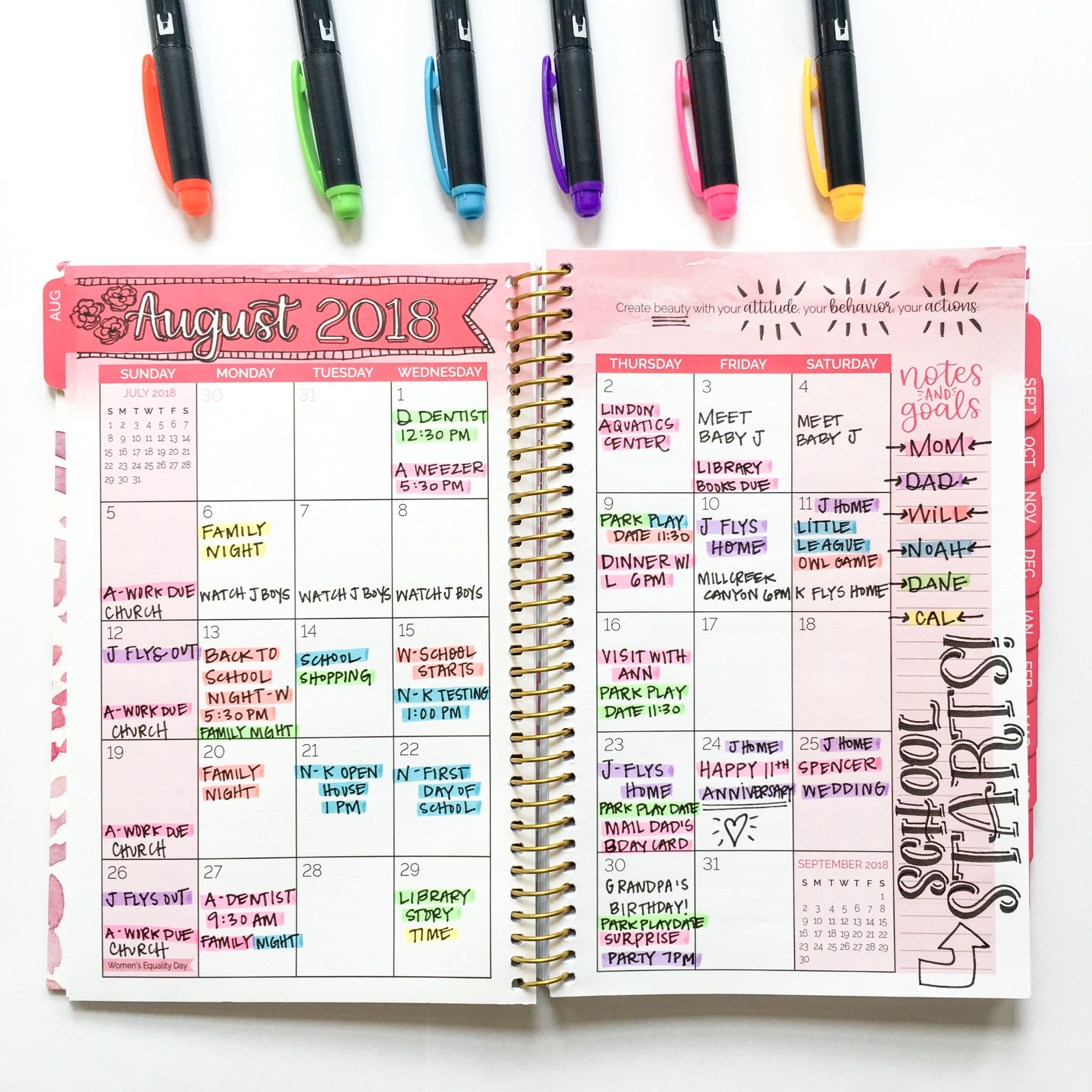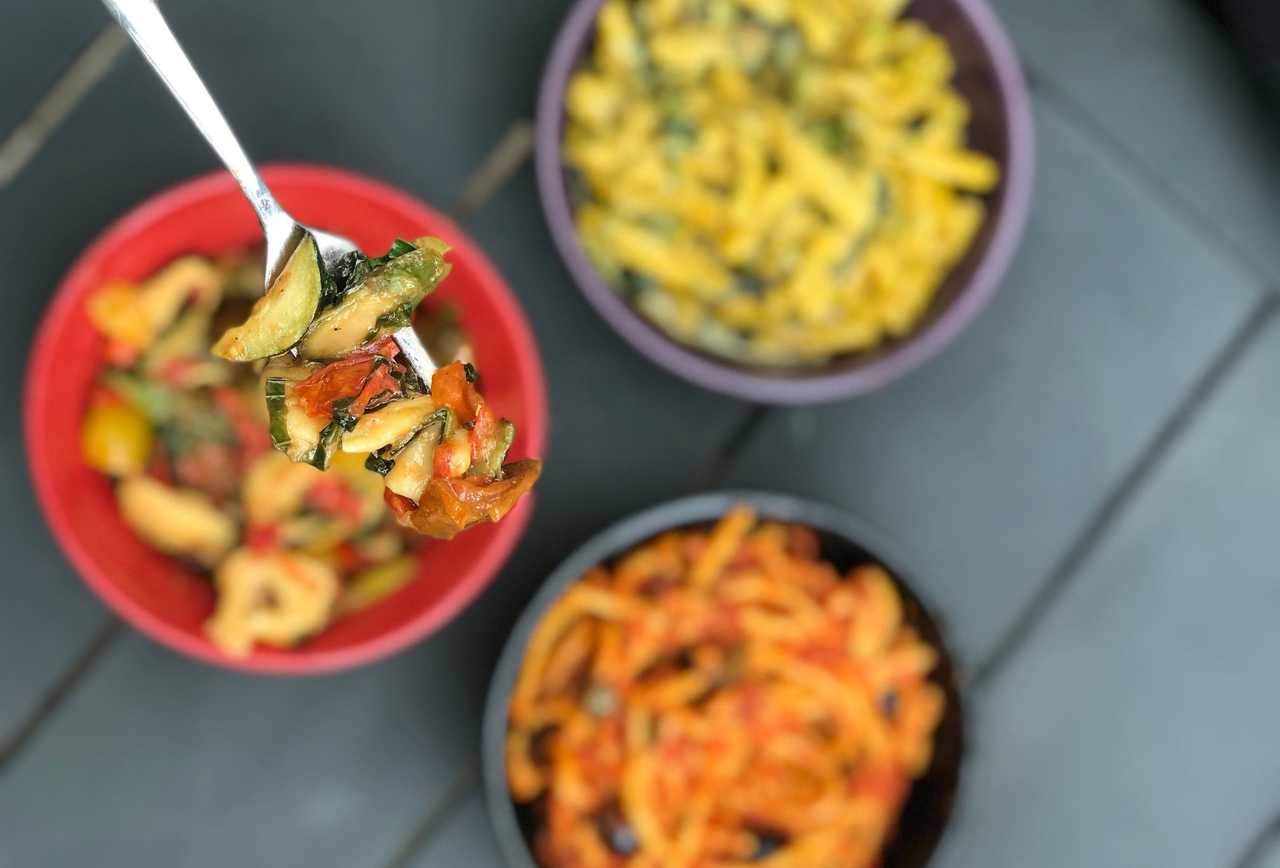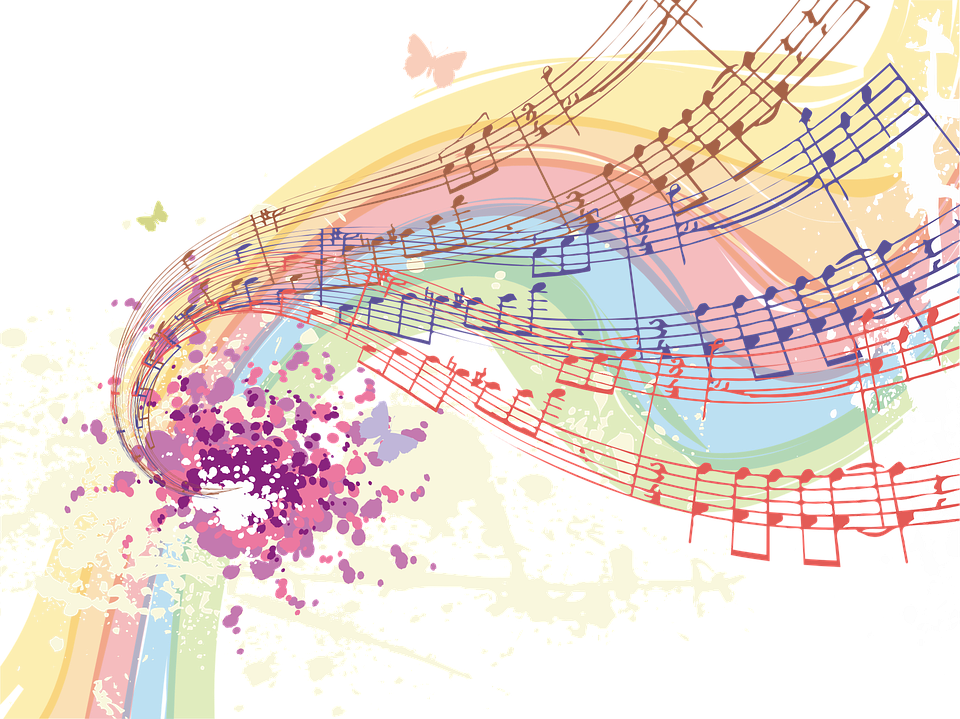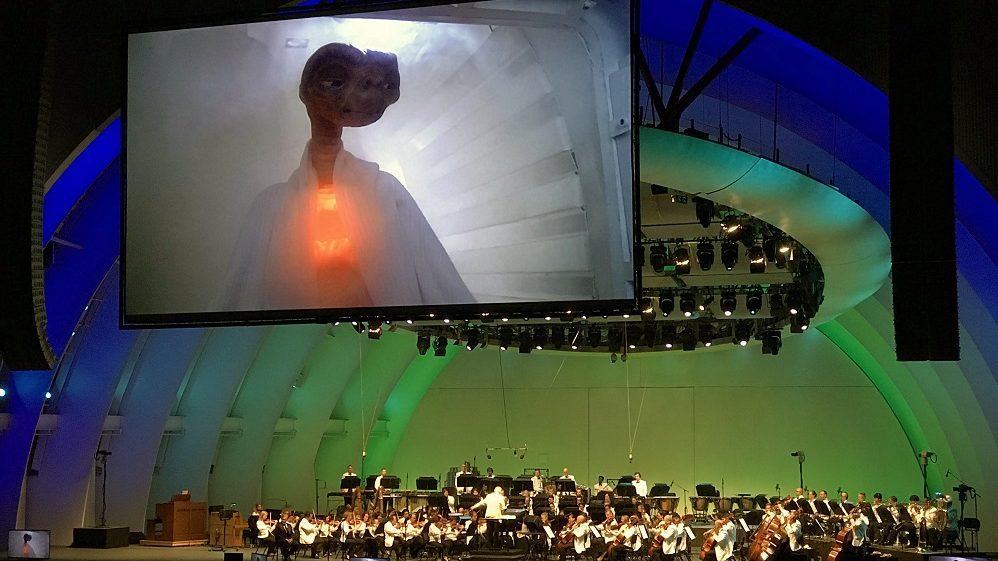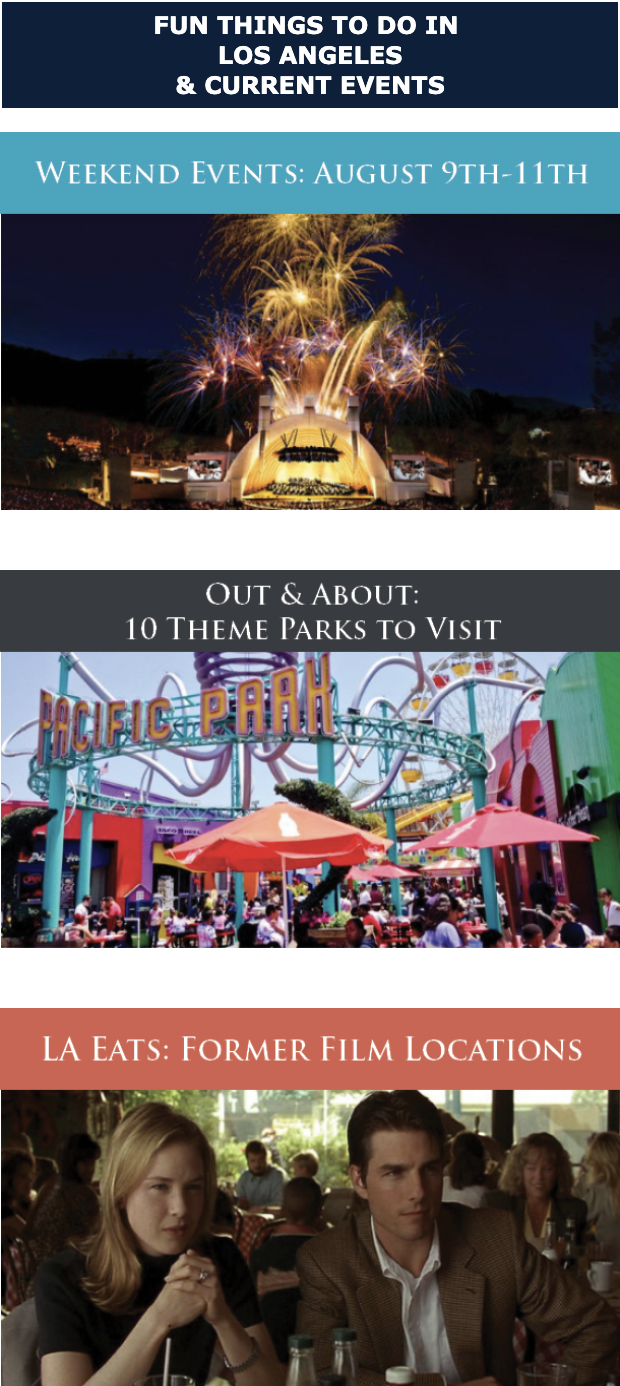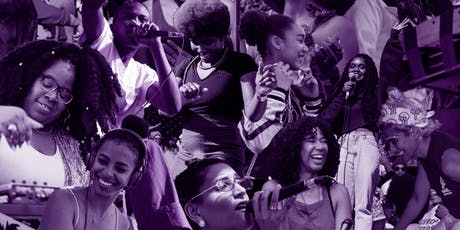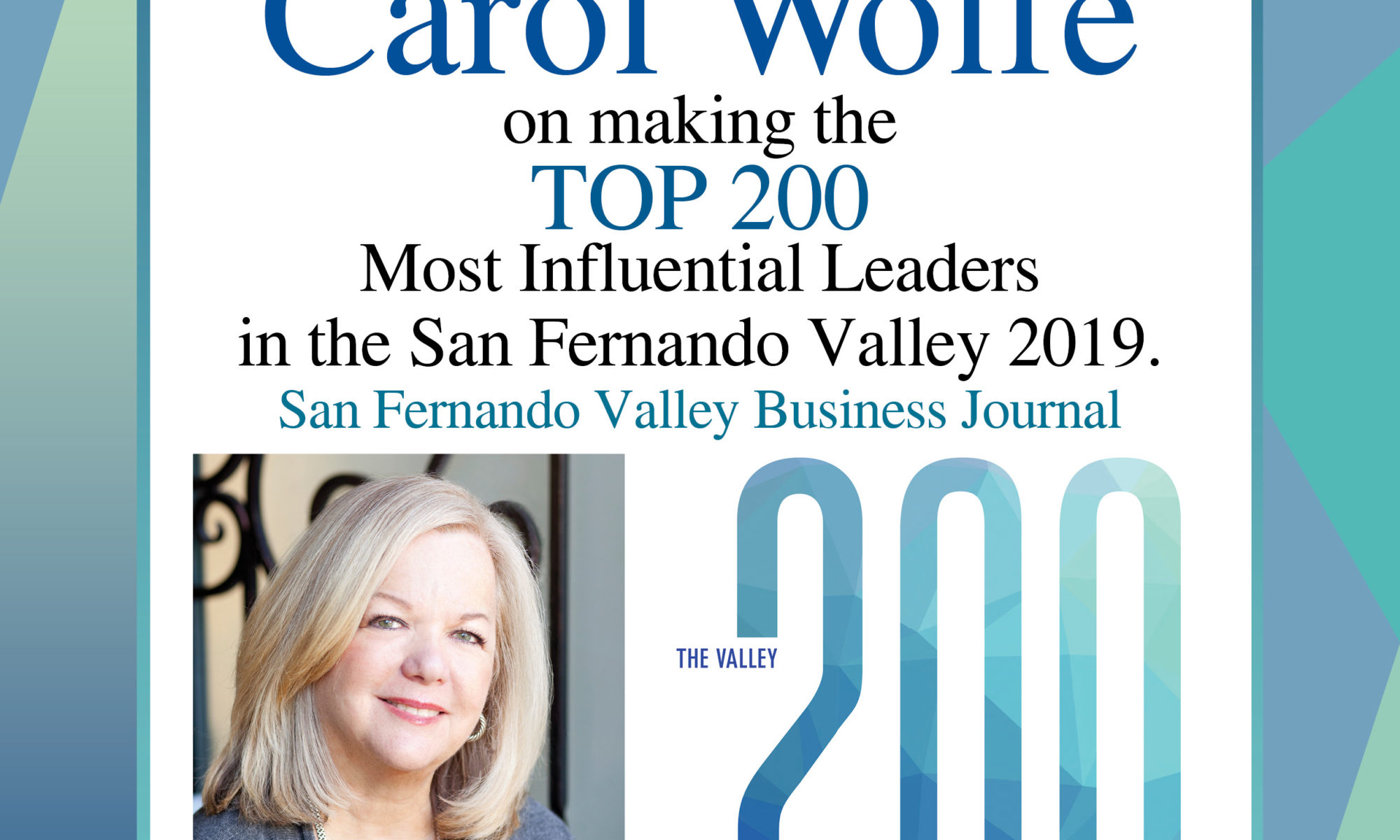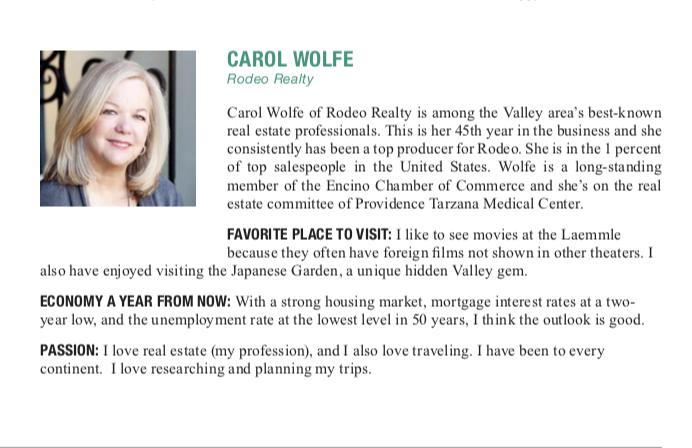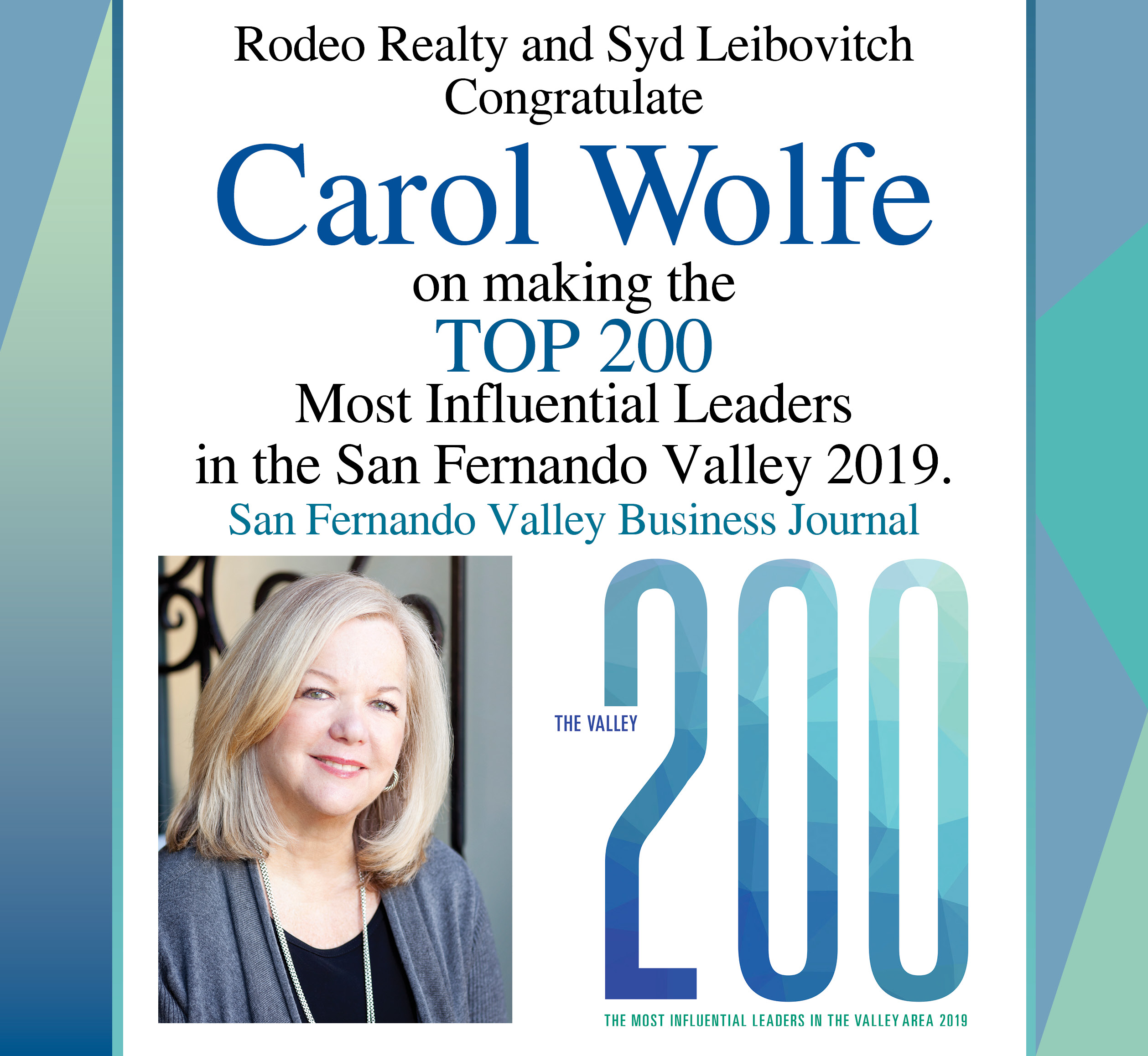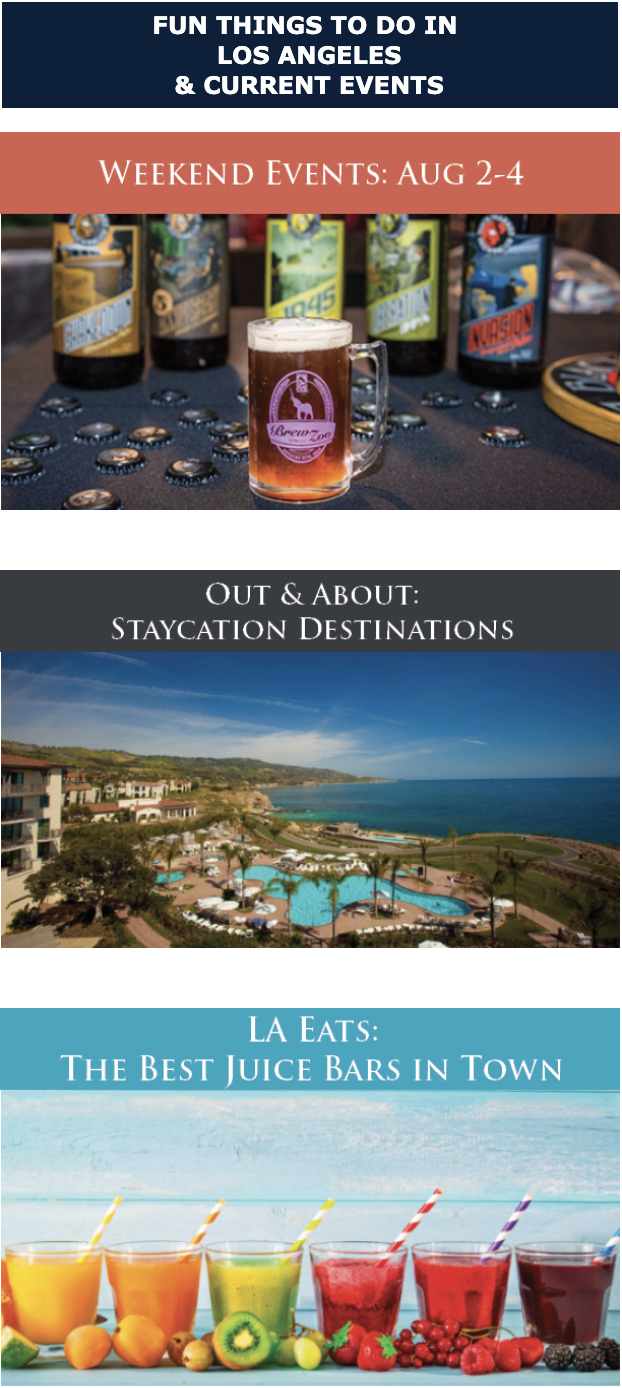Various locations
Roy Choi’s Kogi truck is almost undisputedly the leader of the Twitter food truck revolution in LA. Still an absolute powerhouse of creative fusion cooking, his culinary masterpieces lead to the nationwide trend of wrapping, like, everything in a corn tortilla.
Where to find it: From West LA to Whittier, Kogi goes everywhere. Keep an eye on its stops here.
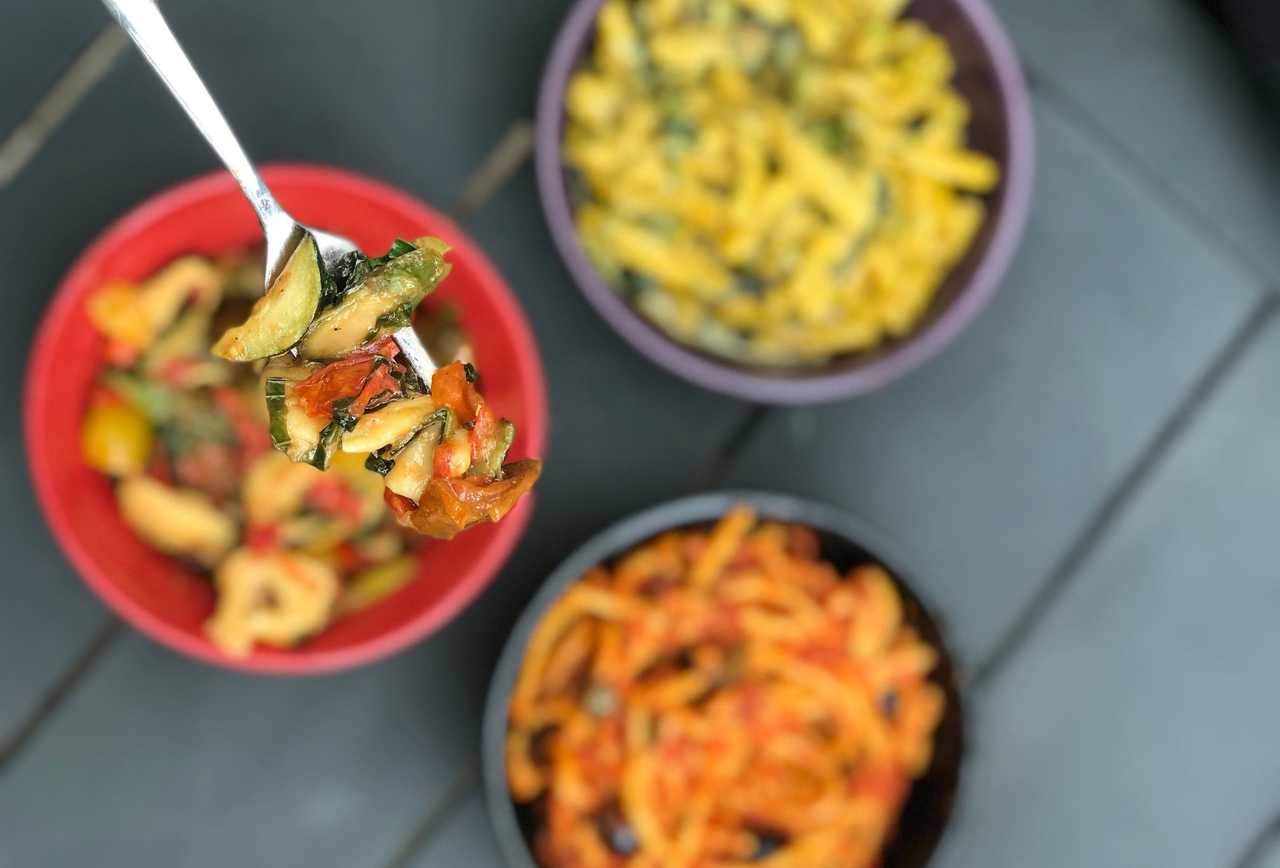
Santa Monica
No, seriously, this pasta-heavy truck is indeed owned by a real-life royalty. The dapper Prince Emanuele Filiberto, grandson of grandson of Umberto II, the last guy to ever serve as King of Italy. Filiberto’s idea was to combine Italian imports like flour, olive oil, and truffles with locally sourced California ingredients to create housemade noodles and rustic sauces and then sell it all out of a truck… as princes so often do. The result is excellent fresh pasta dishes like bucatini all’amatriciana, and orecchiette in an almond-spiked pesto, along with take-home jars of vibrant Bolognese.
Where to find it: Usually on the Westside, but sometimes LACMA or elsewhere; check the weekly schedule before heading out.

Various locations
The self-proclaimed “Home of the Original Sushi Burrito,” and deservedly so. The massive rolls are like amazing poke bowls minus the chopsticks. Grab a Spicy Salmon Delight, with spicy salmon, avocado, and cucumber wrapped with sushi rice and soy paper. The Spicy Tuna Nachos are actually spicy tuna and avocado on a bed of Doritos (yup) with eel sauce.
Where to find it: Another truck that’s always on the move, you’ll want to check Jogasaki’s schedule ahead of time.
Various locations
The long-running Mandoline’s bánh mì are some of the best truck bites in the city, with choices of tasty grilled pork, Hawaiian BBQ chicken, or lemongrass tofu. You can also pop any of those proteins in a taco, a bun, or even on top of tortilla chips, with scallions, jalapeño, mint, cilantro, and Sriracha aioli for some Vietnamese nacho action.
Where to find it: Office-heavy areas like Burbank and Century City at lunch, and special events like the Eat|See|Hear outdoor movie nights for dinner. Check the schedule for specifics.
Boyle Heights
The long-serving, Gold-beloved Mariscos Jalisco is an unassuming Boyle Heights-based seafood truck that sneakily serves up some of the best Mexican seafood in all of LA (and opened its first restaurant in Pomona last year). MJ’s tostadas, shrimp tacos, and ceviches are now the stuff of legend, thanks to a fiercely loyal following and nearly unbeatable prices. It’s best known for its decadent deep-fried shrimp tacos but you cannot leave without getting the Poseidon tostada – a smorgasbord of offerings including the glossy shrimp aguachile, citrus-heavy ceviche, and meaty chunks of octopus along with somehow-always-perfect avocado and cucumber all atop a crisped-up corn tortilla.
Where to find it: 3040 E Olympic Blvd, 9am to 6pm daily

Culver City
Sue Moore, one of the geniuses behind Let’s Be Frank, used to be the meat forager at Chez Panisse. If that’s not enough to convince you that this next-level hot dog cart (OK it’s not a truck, but whatever, it’d be wrong not to include it) is worth your time, then we don’t know what is. The meat is family farmed, humanely raised, much cleaner, and just as delicious as your typical street meat.
Where to find it: Helms Bakery Complex from 11:30am to 3:30pm, Saturdays and Sundays only

Various locations
Lobos’ waffle fry nachos are among the best in LA, but that doesn’t mean they don’t have more to offer. If you’re not getting all up in said nachos, you can also get all up in one of their monster burgers (like the Big Lobo, with two Angus patties, Cheddar, Jack, a fried egg, guac, and tomato on brioche), some fresh salads, or some Spicy Mac (mac & cheese with completely homemade, completely kickass Diablo sauce). And do we even need to tell you to finish it off with a salted caramel bacon brownie? We don’t, right? We don’t.
Where to find it: Lobos is mainly booked via private events, so you’ll need to contact the crew.

Various locations
You’ll love anything you get from this taco institution, but you probably won’t love anything more than the al pastor that’s made Leo’s such a fan favorite. You’ll see it getting sliced from the trompo, a huge, vertical gas grill. Served with pineapple, it’s truly one of the tastiest tacos in the city — and at $1, one of the cheapest as well.
Where to find it: With eight trucks open until the wee hours, you’ll be able to easily score a taco when you need it.
Various locations
The eye-catching pink truck offers a gloriously streamlined menu of five types of multi-hued Chinese scratch-made dumplings daily. These include beet-red beef, a carrot-orange chicken variety, and mushroom-and-tofu dumplings made of spinach-spiked dough. While it used to be mainly Pasadena-based, you can now catch Dinas rolling through Hollywood, Culver City, Burbank, and beyond.
Where to find it: Often outside big offices like Cartoon Network in Burbank or feeding the Silicon Beach set in Playa Vista. Also at NoHo’s Vegan Sunday fest. Check the truck’s Twitter page for the latest locations, or view the projected schedule here.

Various locations
What’s better than velvety gelato on a scorching summer-in-LA day? When said gelato comes on a stick, of course. The truck of treats (which now operates a brick-and-mortar outpost in Santa Monica) offers straight-laced flavors like chocolate, vanilla, and hazelnut in addition to swirled varietals of strawberry cheesecake and tiramisu and artsy popsicles dipped in flavored praline crunch or chocolate-spiked graham crackers. Non-dairy types can also get in on the action with vegan sorbet sticks, all on display in the gleaming glass case.
Where to find it: Frequently wheeling and dealing in front Little Tokyo’s Japanese Village Plaza, though they don’t seem to give much of a heads up on social media.

Los Feliz
If you want to make a living selling Baja-style fish tacos, it certainly helps to be born in raised in the seaside town of Ensenada, as owner Ricky Piña was. His fish and shrimp tacos (the only two types the truck typically offers) are some of the best in the city, and that light-and-crunchy batter is a big part of what makes them so dreamy, done up with classic crema, pico de gallo, and cabbage on a white corn tortilla. You can take down these tacos five days a week under the Hyperion overpass.
Where to find it: 3201 Riverside Drive, Wednesday through Sunday afternoons.

Venice, Mar Vista
If it’s your first time, you’ll want to go straight for the Rico Suave: a hefty flour tortilla loaded with greasy-crunchy Tater Tots tasty ingredients like bacon, a Cheddar-cotija blend, over-medium egg. You could also do an avocado brioche toast, bacon, egg & cheese sandwich on ciabatta, or an egg-topped wagyu burger.
Where to find it: Weekends only. Out front of Blue Bottle Coffee on Abbot Kinney in Venice on Saturdays from 7:30am to 2:30pm, and on Sundays at the Mar Vista Farmers Market from 9am to 2pm.

Various locations
If you stuff it they will come sounds like the perfect motto for this popular bun truck. Filling its puffy steamed dough with everything from traditional pork belly to a soy-and-hoisin-infused angus burger patty, can we say yum! You can also load up on sides of shrimp chips, egg rolls, chicken empanadas, and the Footine fries piled with Japanese beef curry, gravy, sour cream, and Sriracha. Good God.
Where to find it: At the Hollywood Night Market on Thursday evenings, Abbot Kinney First Fridays, and other festivals and events. Keep an eye on the truck on Twitter.
DTLA/Glendale
Opened by three culinary school pals, Bad Chkn now parks in front of a body shop in Glendale most nights. If you want to skip the sandwich, try the Cheddar-and-chive-grits poppers served with beer-battered shrimp and tossed in the same super hot sauce. They’ve also got wings, loaded crinkle-cut fries, and fancy truffle upgrades. Is it a crazy idea to launch a first-time food truck in 2019? These guys are gonna find out.
Where to find it: Monday through Friday, 10:30am to 2pm at 1933 S Broadway, Downtown LA, and 6:30pm to 10pm at 801 S Chevy Chase Drive, Glendale.